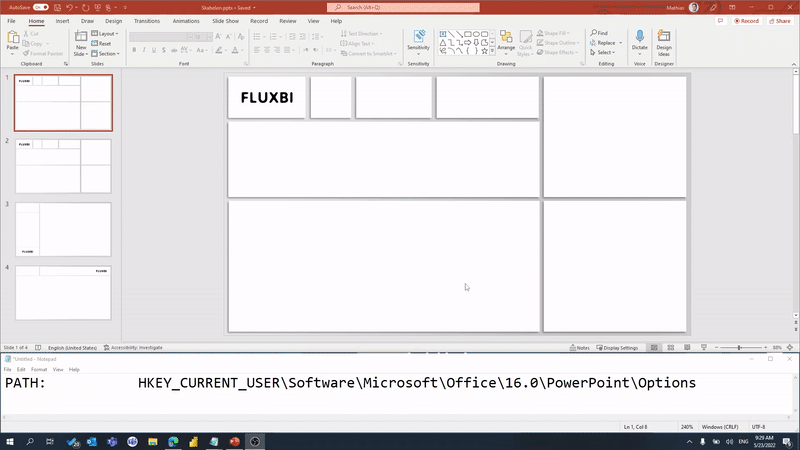PowerPoint high-res export
PowerPoint is very often used to export Power BI background images, but with a significant limitation to their resolution. Here’s a workaround!
Warning!
Be very careful about following the steps carefully. If the registry is modified incorrectly you will be in serious trouble. If it is done correctly the risk is very minimal.
Before you modify it I suggest that you back up the registry for restoration, just to be safe.
1. Start “Run”
2. Search for and open “regedit”
3. Go to the path: HKEY_CURRENT_USER\Software\Microsoft\Office\16.0\PowerPoint\Options
3.1 The 16.0 may vary depending on your version of PowerPoint
If ExportBitmapResolution already exists in that directory, skip step 4 and 5.
4. Add new DWORD (32 bit) Value to the directory
5. Rename the new entry to “ExportBitmapResolution”
6. Make sure you select ExportBitmapResolution, then right-click and select “Modify…”
7. Click “Decimal” in the base setting.
8. Enter desired DPI value (see table below)
| Value | Pixels (16:9 format) | Pixels (4:3 format) | DPI |
|---|---|---|---|
| 50 | 500 × 375 | 667 × 375 | 50 dpi |
| 96 (Default) | 960 × 720 | 1280 × 720 | 96 dpi |
| 100 | 1000 × 750 | 1333 × 750 | 100 dpi |
| 150 | 1500 × 1125 | 2000 × 1125 | 150 dpi |
| 200 | 2000 × 1500 | 2667 × 1500 | 200 dpi |
| 250 | 2500 × 1875 | 3333 × 1875 | 250 dpi |
| 300 (Recommended) | 3000 × 2250 | 4000 × 2250 | 300 dpi |
Sources and additional reading: